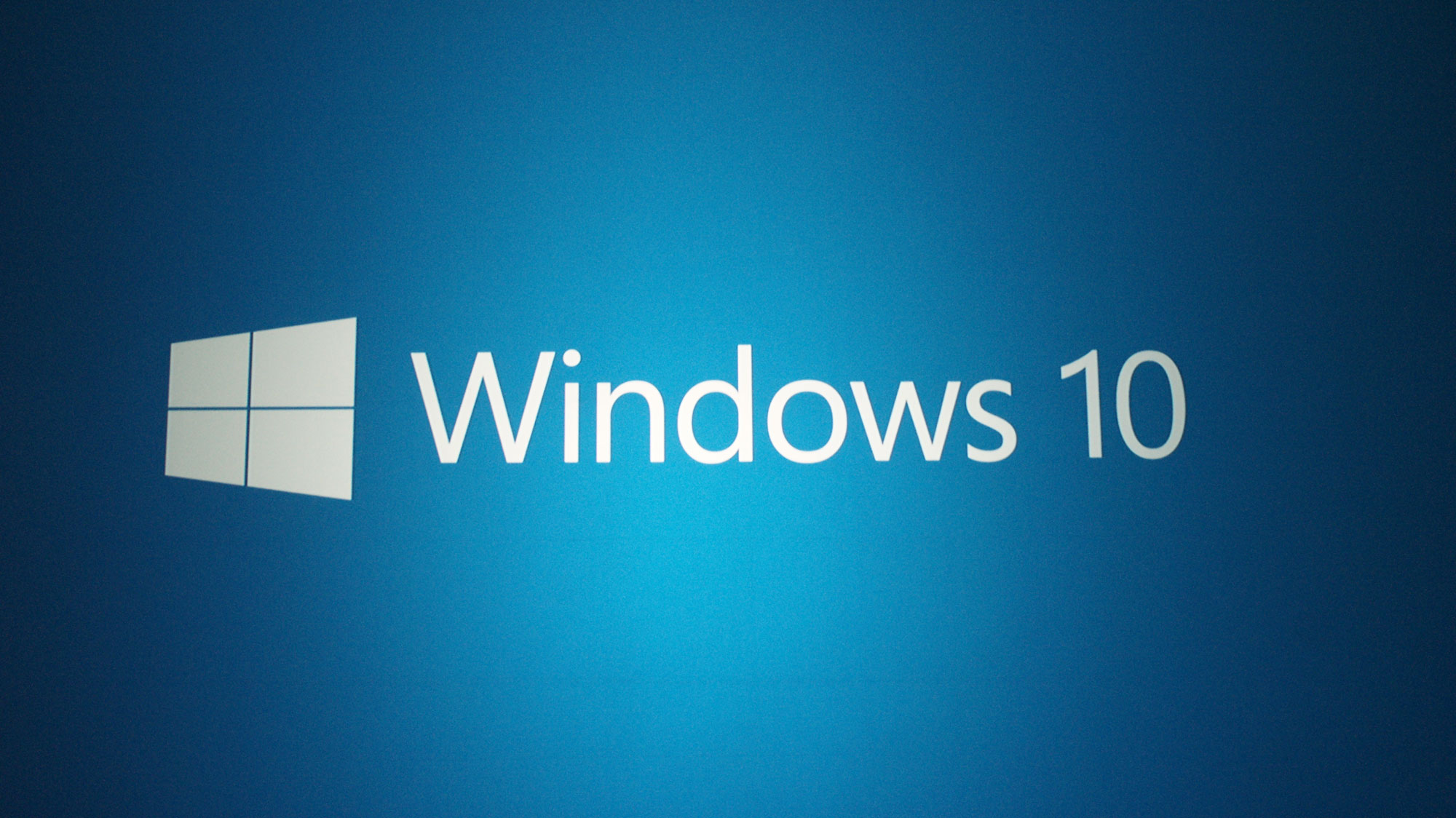
Windows 10 is known for its visually appealing interface, particularly its vibrant lock screen images. If you’ve ever wanted to use one of these images as a desktop wallpaper or for another purpose, this blog post will guide you on how to locate and access them.
The images are stored in a specific system folder on your computer. However, accessing them involves navigating through a somewhat hidden directory. Here’s the step-by-step process:
Step 1: Open File Explorer, either by clicking its icon in the taskbar or pressing the Windows + E keys on your keyboard.
Step 2: Click on the address bar at the top of the File Explorer window (or press Alt + D to focus on the address bar). Delete any existing text and paste the following path:
%localappdata%\Packages\Microsoft.Windows.ContentDeliveryManager_cw5n1h2txyewy\LocalState\Assets
Press Enter to go to this directory.
Once you’re in this folder, you’ll find several files without extensions. These are the files used by Windows 10 for the lock screen.
But before you can view them, you need to copy these files to another folder (as the original folder is a system folder) and manually add a .jpg or .png extension. Here’s how to do it:
Step 1: Copy the files to a different folder. You can do this by selecting the files, right-clicking, and selecting ‘Copy’. Navigate to the new folder, right-click and select ‘Paste’.
Step 2: Rename the copied files to add a .jpg or .png extension. To do this, right-click on each file and select ‘Rename’. Add .jpg or .png at the end of the filename and hit Enter.
Now, you can open and view these files with your default image viewer. You’ve successfully accessed your Windows 10 lock screen images!
Please note that not all files in the original folder are lock screen images, and not all of them will be in a viewable format even after adding an extension. However, with a bit of trial and error, you should be able to find the images you’re looking for.
Windows 10 offers an array of captivating images. With this guide, you can enjoy these images beyond the lock screen and use them however you please!
Developing software, offering legal services, and gaming like it’s still the ’90s. LLM Exeter, PhD(c) in Private Int’l Law. Defender of Kaer Morhen.